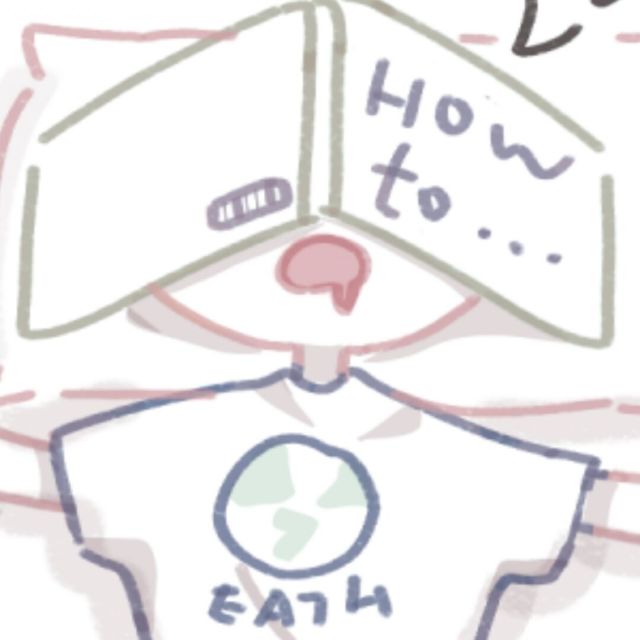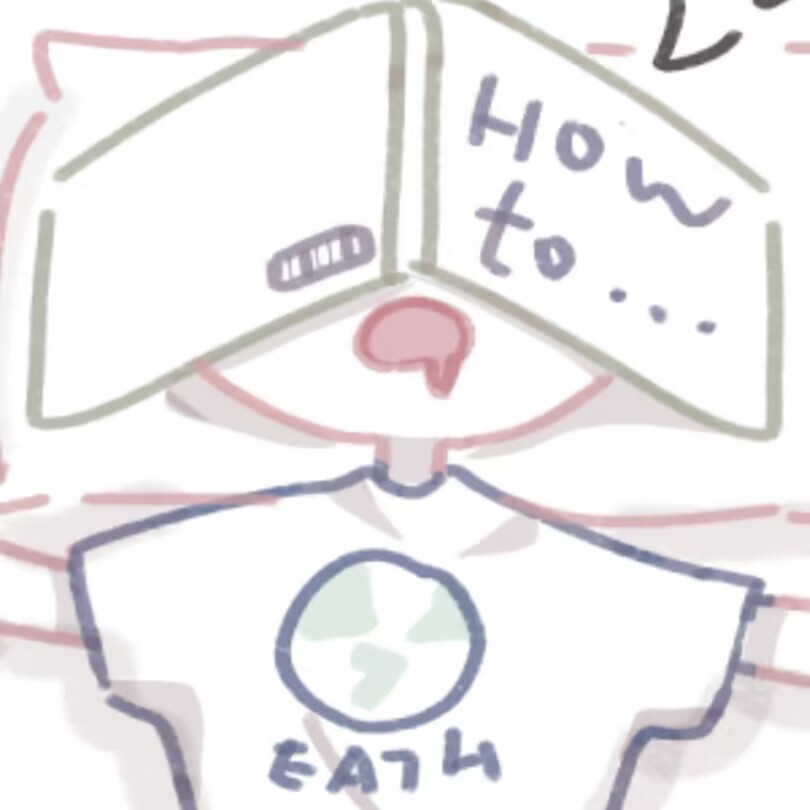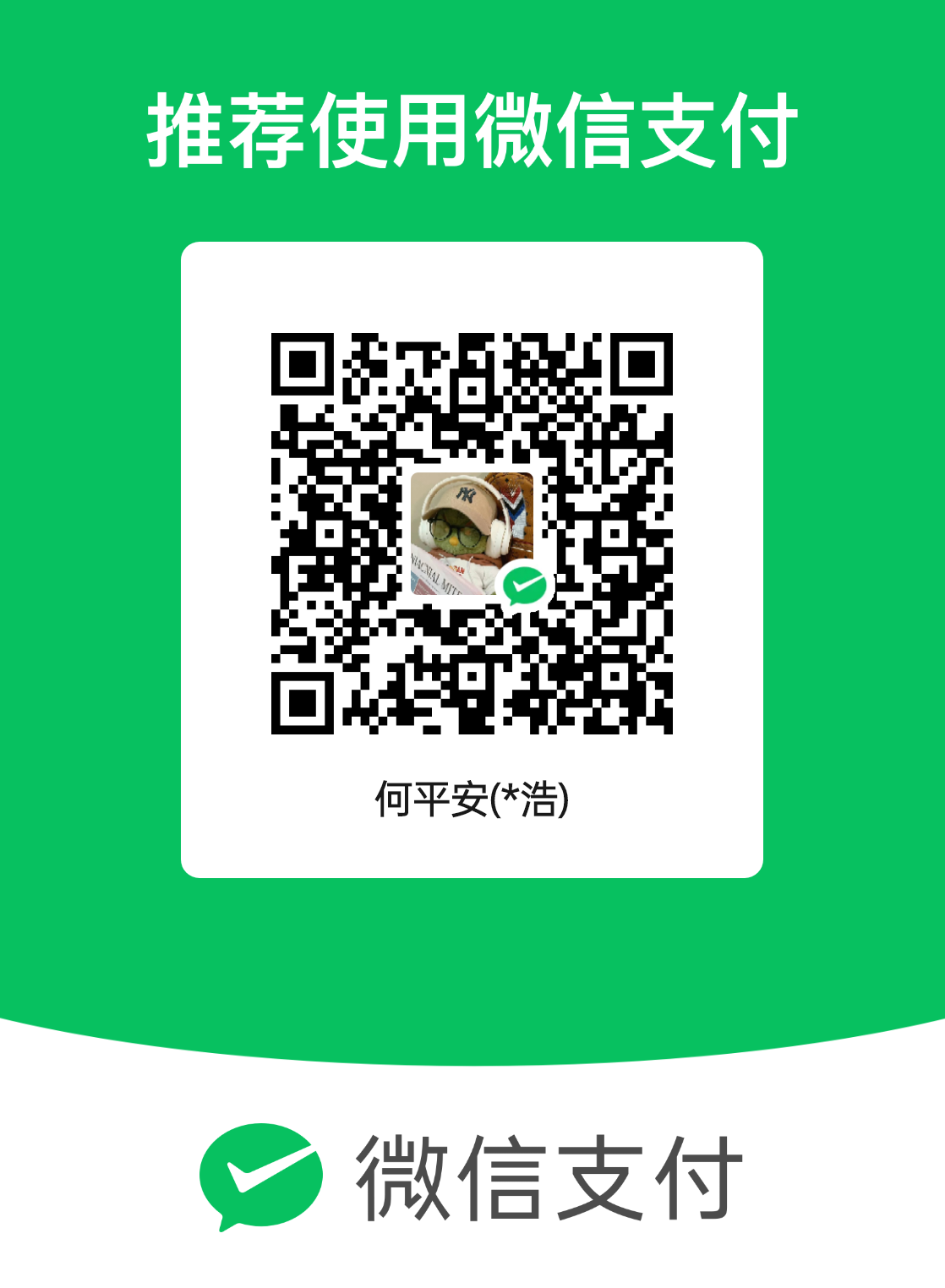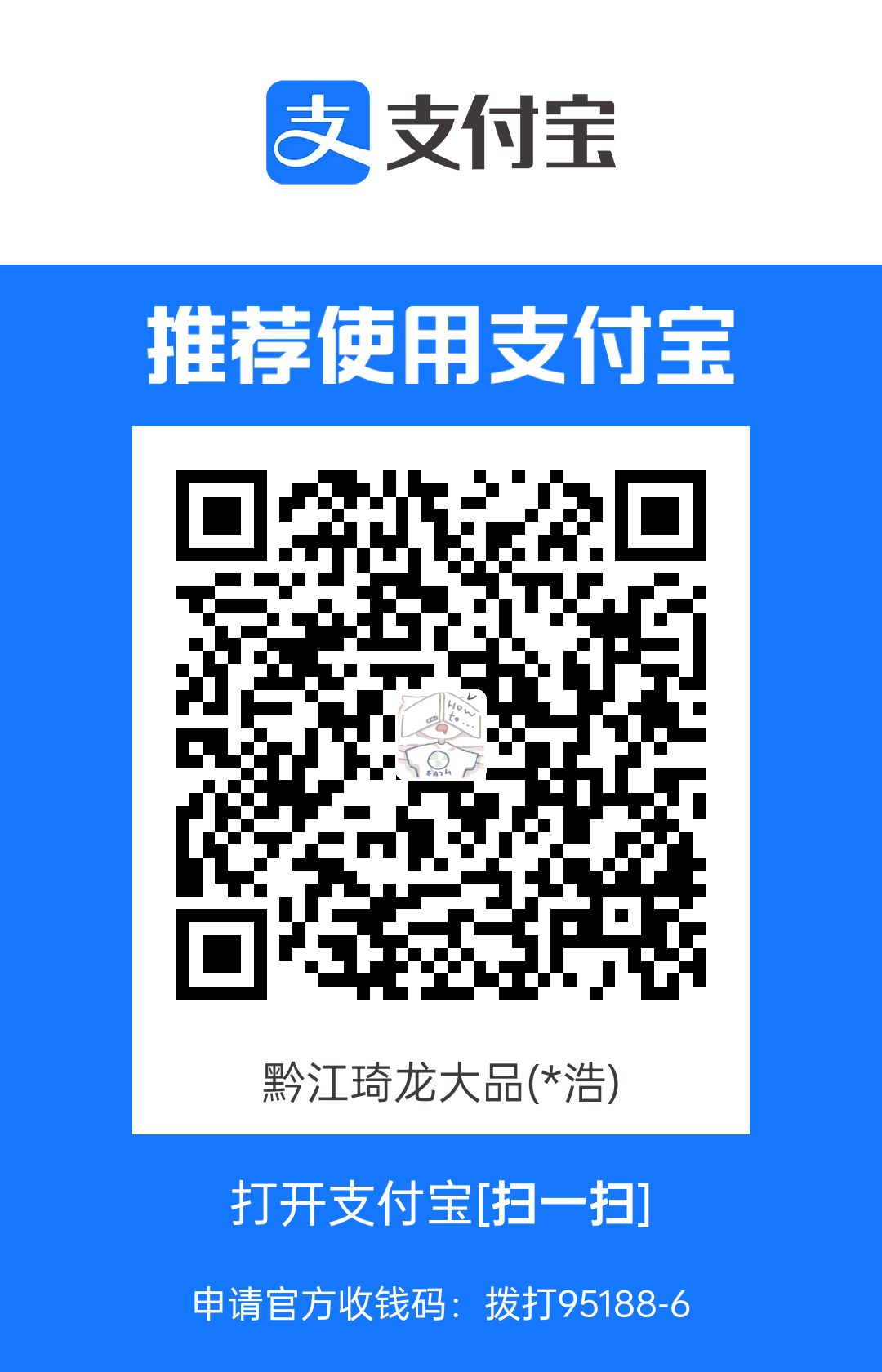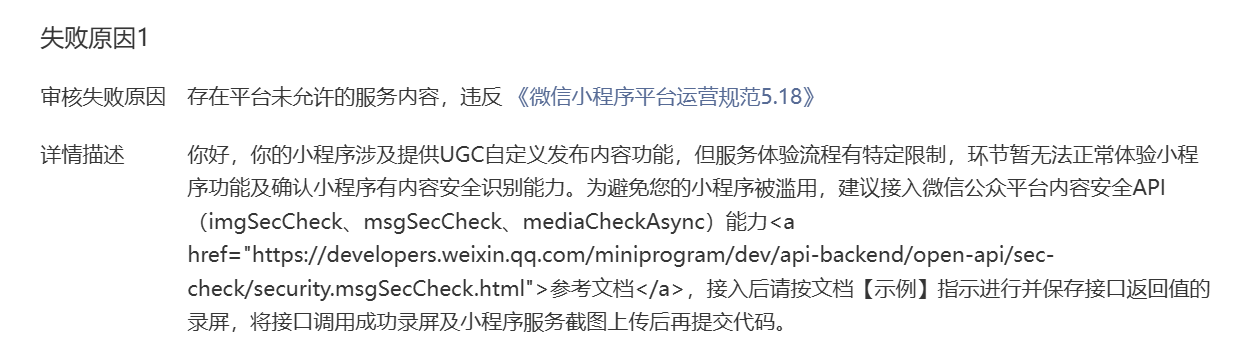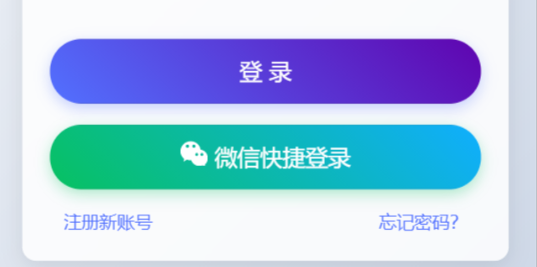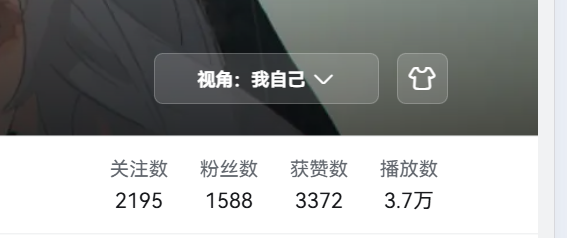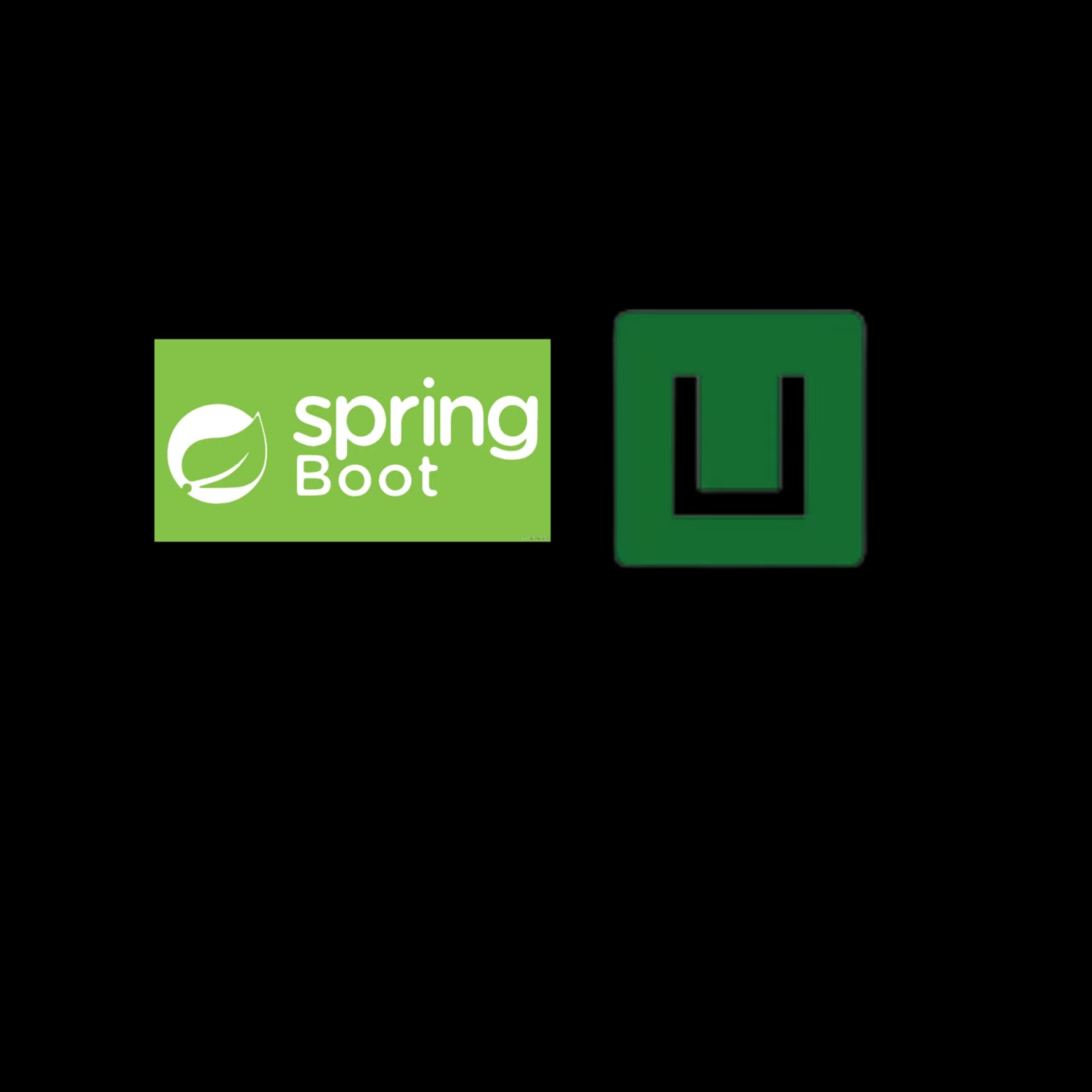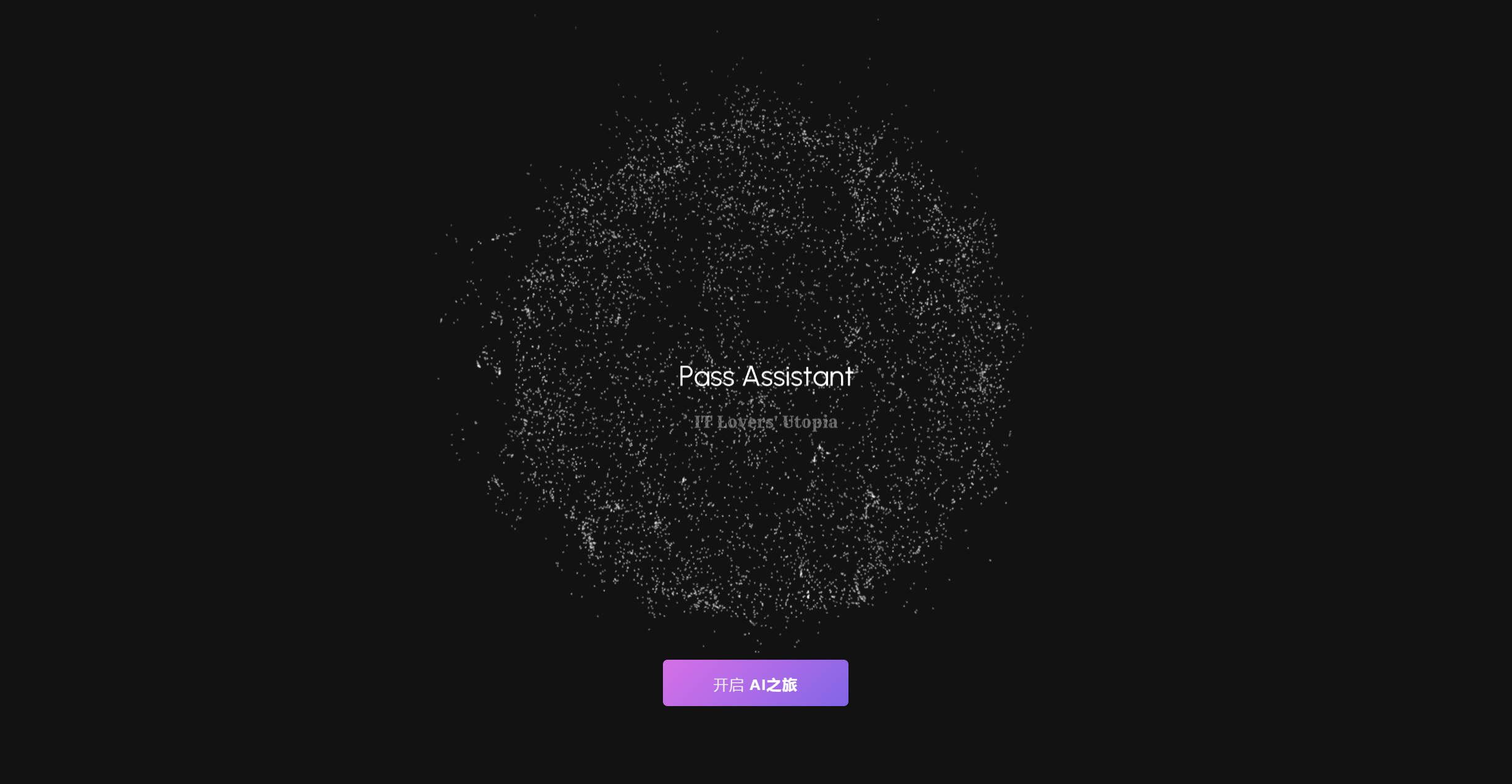1
2
3
4
5
6
7
8
9
10
11
12
13
14
15
16
17
18
19
20
21
22
23
24
25
26
27
28
29
30
31
32
33
34
35
36
37
38
39
40
41
42
43
44
45
46
47
48
49
50
51
52
53
54
55
56
57
58
59
60
61
62
63
64
65
66
67
68
69
70
71
72
73
74
75
76
77
78
79
80
81
82
83
84
85
86
87
88
89
90
91
92
93
94
95
96
97
98
99
100
101
102
103
104
105
106
107
108
109
110
111
112
113
114
115
116
117
118
119
120
121
122
123
124
125
126
127
128
129
130
131
132
133
134
135
136
137
138
139
140
141
142
143
144
145
146
147
148
149
150
151
152
153
154
155
156
157
158
159
160
161
162
163
164
165
166
167
168
169
170
171
172
173
174
175
176
177
178
179
180
181
182
183
184
185
186
187
188
189
190
191
192
193
194
195
196
197
198
199
200
201
202
203
204
205
206
207
208
209
210
211
212
213
214
215
216
217
218
219
220
221
222
223
224
225
226
227
228
229
230
231
232
233
234
235
236
237
238
239
240
241
242
243
244
245
246
247
248
249
250
251
252
253
254
255
256
257
258
259
260
261
262
263
264
265
266
267
268
269
270
271
272
273
274
275
276
277
278
279
280
281
282
283
284
285
286
287
288
289
290
291
292
293
294
295
296
297
298
299
300
301
302
303
304
305
306
307
308
309
310
311
312
313
314
315
316
317
318
319
320
321
322
323
324
325
326
327
328
329
| <template>
<div class="demo-image__placeholder">
<div class="block">
<span class="demonstration"></span>
<el-image :src="src"></el-image>
</div>
</div>
目前PC版显示可能有些问题,建议缩小网页或使用手机端
<br/>
正向提示词(英文更准确~):
<el-input
type="textarea"
:rows="2"
placeholder="请输入绘画提示词"
v-model="prompt">
</el-input>
<br/>
<br/>
绘画模型:
<el-select v-model="value" placeholder="请选择">
<el-option
v-for="item in options"
:key="item.value"
:label="item.label"
:value="item.value">
</el-option>
</el-select>
<br/>
<br/>
采样器:
<el-select v-model="value2" placeholder="请选择">
<el-option
v-for="item in options2"
:key="item.value2"
:label="item.label2"
:value="item.value2">
</el-option>
</el-select>
<br/>
<br/>
大小:
<el-select v-model="height" placeholder="请选择">
<el-option
v-for="item in shape"
:key="item.height"
:label="item.label3"
:value="item.height">
</el-option>
</el-select>
<br/>
<br/>
步数(越高越丰富,越低越简约):
<el-select v-model="step" placeholder="请选择">
<el-option
v-for="item in options3"
:key="item.step"
:label="item.label3"
:value="item.step">
</el-option>
</el-select>
<br/>
<br/>
<el-button type="primary" @click="requestImage">开始绘画</el-button>
<br/>
(画好后记得保存到本地哦~)
<br/>
<div v-if="loading===1">
<h1>
<span>加</span>
<span>载</span>
<span>中</span>
<span>.</span>
<span>.</span>
<span>.</span>
</h1>
(预计需要1分钟,请勿刷新网页或点击按钮)
</div>
<div v-if="loading===2">
<div v-if="decodedImages.length">
<div v-for="(img, index) in decodedImages" :key="index">
<img :src="img" alt="image" />
</div>
</div>
</div>
<div v-if="loading===3">
<div class="milky">AI绘画调用失败T_T</div>
</div>
</template>
<script>
import axios from "axios";
export default {
name: "DrawingView",
data() {
return {
src: 'https://img2.imgtp.com/2024/03/17/3qkbcd2h.png',
textarea: '',
loading: '0',
decodedImages: [],
prompt: 'lovely girl',
step: '',
options: [{
value: 'mixProV4.Cqhm.safetensors',
label: '经典模型'
}, {
value: 'Anime_Art_SDXL.safetensors',
label: '优美动漫风格'
}, {
value: 'majicMIX realistic_v6.safetensors',
label: '写真人物'
}, {
value: 'Counterfeit-V2.5_v30.safetensors',
label: '丰富二次元'
}],
value: '',
options2: [{
value2: 'Euler a',
label2: 'Euler a(默认推荐)'
}, {
value2: 'Euler',
label2: 'Euler'
}, {
value2: 'LMS',
label2: 'LMS'
}, {
value2: 'DPM++ 2M',
label2: 'DPM++ 2M'
}],
options3: [{
step: '10',
label3: '10'
}, {
step: '20',
label3: '20'
}, {
step: '30',
label3: '30'
}, {
step: '40',
label3: '40'
}],
height: '512',
width: '512',
value2: '',
shape: [{
height: 512,
width: 512,
label3: "1 : 1(正方形)"
},{
height: 1485,
width: 810,
label3: "16 : 9(电脑屏幕)"
},{
height: 512,
width: 1024,
label3: "1 : 2(手机屏幕)"
},{
height: 750,
width: 1000,
label3: "3 : 4(小红书)"
},{
height: 1440,
width: 2560,
label3: "2k (价格昂贵少用...)"
}],
}
},
methods: {
requestImage() {
console.log("开始发送请求");
this.loading=1;
//TODO 设置阿里云绘画地址
axios.post("http://你的阿里云sd绘画接口", {
"prompt": this.prompt,
"step": 10,
"height": this.height,
"width": this.width,
"override_settings": {
"sd_model_checkpoint": this.value,
// "sd_model_checkpoint": "majicMIX realistic_v6.safetensors",
},
}, {
headers: {
"Authorization": "Basic Og=="
}
}).then(response => {
console.log(response.status);
this.loading = 2;
this.decodeImages(response.data.images); // 解码并展示图像数据
this.costMoney();
}).catch(err => {
console.error(err);
this.loading = 3;
});
},
decodeImages(images) {
const decodedImages = images.map(img => this.base64Decode(img));
this.decodedImages = decodedImages;
},
base64Decode(base64) {
const binaryString = window.atob(base64);
const len = binaryString.length;
const bytes = new Uint8Array(len);
for (let i = 0; i < len; ++i) {
bytes[i] = binaryString.charCodeAt(i);
}
const blob = new Blob([bytes.buffer], { type: 'image/png' });
return URL.createObjectURL(blob); // 将解码后的图像数据转换为URL
},
//未完成的扣费系统
costMoney(){
axios.post("http://localhost:8625/drawing/sd/gpt/text"
).then(re =>{
console.log(re.status)
}).catch(err =>{
console.log(err);
})
}
},
setup(){
}
};
</script>
<style lang="scss" scoped>
:deep(.el-textarea) {
.el-textarea__inner {
background: var(--bgColor2);
box-shadow: none;
max-height: 400px;
padding: 10px;
font-size: 10px;
color: var(--textColor2);
&:hover {
box-shadow: none;
background: var(--bgColor2);
}
}
::placeholder {
color: var(--textColor4); /* 将颜色值修改为您想要的占位符文字颜色 */
}
/* 兼容性处理 */
:-ms-input-placeholder {
color: var(--textColor4); /* 将颜色值修改为您想要的占位符文字颜色 */
}
}
h1 span {
top: 20px; /*字符上下浮动*/
position: relative;
animation: loading 0.3s ease 0s infinite alternate; /*引用动画*/
/* animation: 动画名称 动画时间 动画曲线 何时开始 播放次数 是否反方向;
alternate:表示动画先正常运行再反方向运行,并持续交替
infinite:表示无限循环*/
font-size: 100px;
color: white;
text-shadow: 0 1px 0 #CCC,
0 2px 0 #CCC,
0 3px 0 #CCC,
0 4px 0 #CCC,
0 5px 0 #CCC,
0 6px 0 #CCC,
0 7px 0 #CCC,
0 8px 0 #CCC,
0 9px 0 #CCC,
0 10px 10px rgba(0, 0, 0, 0.5);
/*text-shadow: 水平阴影位置(必须) 垂直阴影位置(必须) 模糊距离(可选) 阴影颜色(可选);
text-shadow: h-shadow v-shadow blur color; */
}
h1 span:nth-child(2) {
animation-delay: 0.1s;
}
h1 span:nth-child(3) {
animation-delay: 0.2s;
}
h1 span:nth-child(4) {
animation-delay: 0.3s;
}
h1 span:nth-child(5) {
animation-delay: 0.4s;
}
h1 span:nth-child(6) {
animation-delay: 0.5s;
}
@keyframes loading { /* 定义动画*/
100% {
top: -20px; /*字符上下浮动*/
text-shadow: 0 1px 0 #CCC,
0 2px 0 #CCC,
0 3px 0 #CCC,
0 4px 0 #CCC,
0 5px 0 #CCC,
0 6px 0 #CCC,
0 7px 0 #CCC,
0 8px 0 #CCC,
0 9px 0 #CCC,
0 50px 25px rgba(0, 0, 0, 0.3);
/*上升的时候阴影要在文字下面一些,所以垂直阴影的位置坐标和模糊距离要大一些*/
}
}
.milky{
font-size: 80px; /*设置文字大小*/
color:#3366FF; /*设置文字颜色*/
text-shadow: 0 8px 10px #6699FF; /*设置文字阴影*/
font-weight: bolder; /*设置文字宽度*/
text-align: center; /*设置文字居中*/
}
</style>
|